1. Support multiple instances of the Messaging Widget.
2. Next major release would be a "Crossover" release.
3. Add Multiple Messaging Widget co-existence with different content.
4. Add Crossover to Contacts Widget, w/ an option in the Messaging Widget menu.
5. Add Crossover to Threads Widget, w/ an option in the Messaging Widget menu.
6. Add Widget color change support.
7. Add custom widget background.
8. Add user generated widget layout/background.
9. Add Portrait (2x2) widget.
10. Make decision on making a fullscreen widget, based on the feed back from the Crossovers, as the Multiple instances co-existence w/ distinguished functionalities could render a fullscreen widget unnecessary.
11. Add Auto popu of the Soft Input Method for SDK <= 4.
12. Fix CLIQ Facebook pic support.
13. Add other models Facebook pic support.
14. Add a dedicated Layout package.
15. Fix according to your feedback.
16. Other feature as times goes by.
Sunday, April 25, 2010
Release logs
- 2010-04-26 T05:00Z
- 2010-04-26 T01:00Z
- 2010-04-19 T09:00Z
- 2010-04-13
- 2010-04-10
- 2010-04-04
- 2010-03-24
- 2010-03-18
- 2010-03-08 T08:00Z
Sunday, March 7, 2010
Help
- This is an Android Messaging Widget on your Home screen. You can add a set of the Messaging Widgets to your homescreen, each one distinguished. An Android Widget could be added to your Home screen as following:
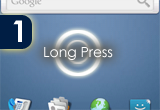 1. Long Press an empty area on your Home screen. This Message Widget would occupy a landscape style banner area on your Home screen, thus, please make sure you have at least an empty row room on your Home screen.
1. Long Press an empty area on your Home screen. This Message Widget would occupy a landscape style banner area on your Home screen, thus, please make sure you have at least an empty row room on your Home screen.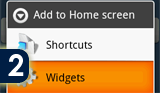 2. The device would pop up an "Add to Home screen" list dialog, please select the Widgets item.
2. The device would pop up an "Add to Home screen" list dialog, please select the Widgets item.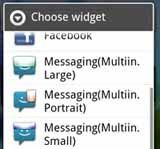 3. From another pop up showing all your currently installed Widgets, select amonst Large/Portrait/Small sized Messaging widget.
3. From another pop up showing all your currently installed Widgets, select amonst Large/Portrait/Small sized Messaging widget.4. After adding the FIRST Messaging widget, you could add another one to your homescreen by following the steps described above.
5. Another widget added will Automatically find the following Unread messages from your message box if there is any Unread messages exist in your device, or it would Automatically select another contact from your device.
6. The algorithm for Automatically selct a contact is:
1) Latest contacted contact or phone number via Messaging(in/out)/Phone calls(in/out/missing).
2) If there are no latest contacts left for displaying, due to, say, the number of Unread widgets/Contacts widgets exceed your latest Messaging/Phone calls contact, the next new widget would try to find a contact from your Address book.
3) The contact in the Address book is displayed priviledged by the contact times. (Phone calls).
4) When the number of Unread widget/Contacts widget again exceed your contacts in Address book, the next new widget would displaying a "Add a new contact" shortcut.
- To add a widget, you could also press the Menu on your Home screen, and then select the "Add", which would prompt you the screen on step 2 above, and please continue to step 3.
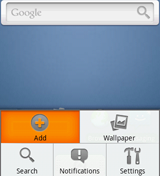
- The message text size displayed on the Messaging Widget on your Home screen is tunable via the Message Widget Settings, which could be found amongst your device's Applications or any Widget panel's MENU.
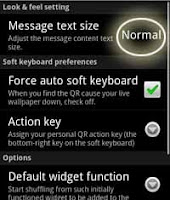 The message text size could be set amongst levels of Small, Normal and Large.
The message text size could be set amongst levels of Small, Normal and Large.- To shuffle a widget function to Conversation widget/Conversatoin dedicate widget/Contact widget/Contact dedicate widget, after been added. You could take the following "Shuffle a Conversation widget to Conversation Dedicate widget" as an example.
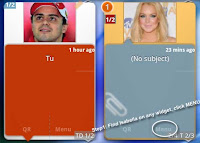 Once find a contact appears in any Messaing widget added in the Homescreen. Click the menu.
Once find a contact appears in any Messaing widget added in the Homescreen. Click the menu.You should always find your buddy on the Homescree, as your contacts listed in each widget on the Homescreen are priviledged in the relevant Unread Widget(s)/Contacts Widget(s)/Conversation Widget(s) sequently, and never DUPLICATE.
In this example, I'd like to shuffle a Conversation widget disp automatically my buddy, to dedicate to this buddy(FIX).
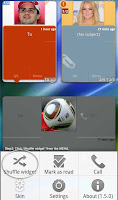 Click the "Shuffle widget" menu item here.
Click the "Shuffle widget" menu item here.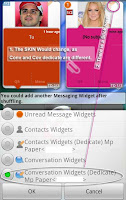 Choose the "Conversationwidgets (Dedicate) ..." in the Shuffle Widget UI.
Choose the "Conversationwidgets (Dedicate) ..." in the Shuffle Widget UI.You may notice that a "Stick" apears indicating the contact is Dedicated in the specific Conversation Dedicate Widget.
From now on, this widget will be fixed for this particular buddy.
(* You may also have noticed that the Background skin and the Bubble skin customized before were changed, once a widget is Shuffled. This is a feature of the Messaging Widgets, for usering to easily distinguish between different widget type, even it is of the same widget. i.e. Each widget, in different functions (Shuffled), would has its own SKIN sets.)
You may also have notices in practice, the SKIN sets changes when your customized Unread Widget SKIN set dispear after a message is read. (* What happend behind this is, the widget is automatically switched to a Unread Contact Widget here, - not simple Contact Widget, I call this kind of widget Unread Contact Widget, which would has priviledge over normal Contact Widget on displaying Automatically a contact)
- The priority for different contact relevant widget in displaying automatically a contact is as following:
1. Unread Contact Widget. (an Unread Widget in the state of displaying a Contact, when there is no Unread messages.) 2. Contact Dedicated Widget. 3. normal Contact Widget.  If you find the design of adding a Messaging Widget and shuffle stupid, you could change the default new Messaging Widget type in the settings. This will result in the new Messaging Widget type changed, eliminate the step of shuffling a widget function later.
If you find the design of adding a Messaging Widget and shuffle stupid, you could change the default new Messaging Widget type in the settings. This will result in the new Messaging Widget type changed, eliminate the step of shuffling a widget function later.
Subscribe to:
Comments (Atom)